 Dastardly, from Burp Suite
Free, lightweight web application security scanning for CI/CD.
View all product editions
Dastardly, from Burp Suite
Free, lightweight web application security scanning for CI/CD.
View all product editions
 Dastardly, from Burp Suite
Free, lightweight web application security scanning for CI/CD.
View all product editions
Dastardly, from Burp Suite
Free, lightweight web application security scanning for CI/CD.
View all product editions
From time to time, people ask me for help getting their code working with Burp Extender, so here is a quick worked example of how to do this. The example is based on a plugin written by Daniele Costa, which extracts HTML comments from HTTP responses, and writes these to file and to the command line.
The core of the plugin code is simple. It implements the processProxyMessage method in IBurpExtender, to get a handle to all requests and responses passing through Burp Proxy. For response messages, it checks whether the requested URL is in scope, and if so uses a regular expression to match any HTML comments within the response. Anyone with some basic Java skills can create code like this. What may be less familiar is actually getting your code to load and run within Burp.
The steps to compile and run the plugin are as follows:
If everything works, Burp should launch with a number of entries in the alerts tab, confirming which IBurpExtender methods were successfully loaded from your plugin (in this case, processProxyMessage and registerExtenderCallbacks):
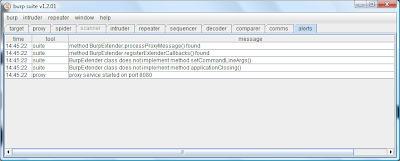
To make use of the actual functionality of this plugin, you simply need to add the domains that interest you to Burp's Target Scope, and then browse to them via Burp Proxy. Any HTML comments contained within in-scope responses will be printed to the command line, and saved to a file in your working directory.